Expert electronic labelling solutions for CCTV, access control systems, fire alarms & more
Ensuring your equipment is clearly identified and fully managed electronically
One system, countless devices – Easily manage multiple electronic items with Yzora Code
How it works
Whether you’re in the office fitting a new router or on site installing a new access control system, CCTV camera, or other devices, Yzora Code makes it easy to record all relevant details.
Simply open the app, click ‘New Device,’ and input as much information about your device as you’d like - such as IP address, switch or NVR location, port information, installation date and much more.
Then tap ‘Submit’ and you will be presented with a unique six-character alphanumerical code. Stick this to your chosen device, and all your important information is now easily accessible whenever you need it.
Then using the ‘Existing Device’ tab simply enter the code and voila, all the relevant information will be displayed – ready to help you. Rest assured, only authorised users can access this information, as access is controlled by you. Upon purchase of codes, you will automatically become an admin, allowing you to create, manage, and delete users.
Features

Fast, simple, and user-friendly
Can be used on your phone, tablet or laptop – anytime, anywhere
Unlimited users with permission controls – manage access securely
Acts as a comprehensive site and device log – keep track of everything in one place
Easily manage routers, network switches, phones and office equipment
Track which employee installed or updated each device – full traceability
Available only through our website -providing a trusted, secure experience without using app stores.
Perfect for security, fire, data, electrical, and more – versatile
About us
We started within the electronic security industry over 25 years ago, carrying out work at various companies and organisations, it’s during this time that the idea for Yzora Code began.
A common task was troubleshooting faults with card readers or CCTV cameras. To resolve issues quickly, additional information was often required. However, gathering this information was often the most time-consuming part - an uphill battle that slowed down repairs and caused frustration. What if there was a way of having all the information you need instantly. Well, that’s what Yzora Code provides.
Wouldn’t it be a real help to know when a card reader was installed, by whom, and where the wires go? Or to have the IP address of the camera, panel locations, or similar details? With the Yzora Code app, you can simply enter a 6 alphanumerical code displayed on the equipment, and all that information is instantly available. These are just a few examples of how Yzora Code can assist you, storing everything securely behind that easy-to-use code.
Pricing
10 codes
£10.00
25 codes
£22.00
50 codes
£40.00
FAQ
How to install the PWA app
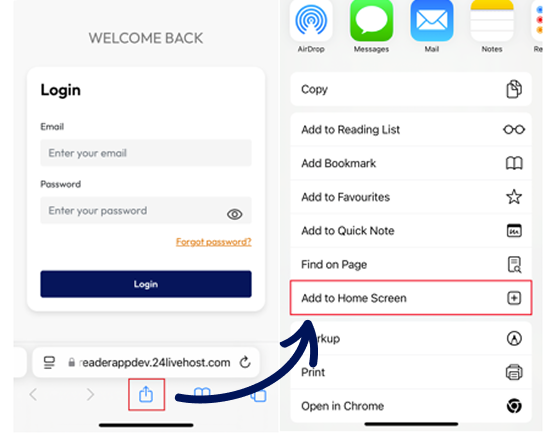
Installing a PWA on iOS
A PWA can only be installed on iOS using the Safari web browser. First, navigate to the site in Safari. Press the "Share" button and select "Add to Home Screen" from the popup. Lastly, give the name of app and tap "Add" in the top right corner to finish installing the PWA. It will now be on your home screen.
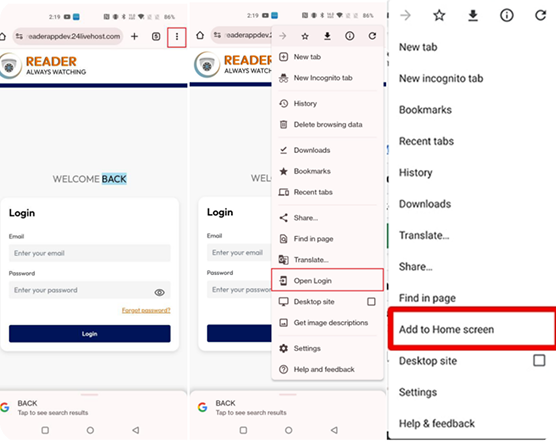
Installing a PWA on Android
The default Chrome browser is capable of installing PWAs for Android. First, navigate to the site in Chrome. Press the "three dot" icon in the upper right to open the menu. Select "Add to Home screen." Press the "Add" button in the popup. The PWA is now installed and available on your home screen or Select "Open Login" and it will open directly.
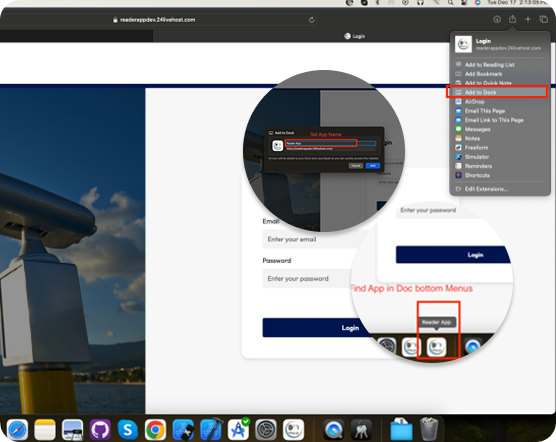
Installing a PWA on a Mac
PWA installed on MAC using the Safari web browser. First, navigate to the site in Safari. Press the "Share" button and select "Add to Dock" from the popup. Give the name of app and tap "Add" button to finish installing the PWA. It will be in the launcher and in the spotlight search.
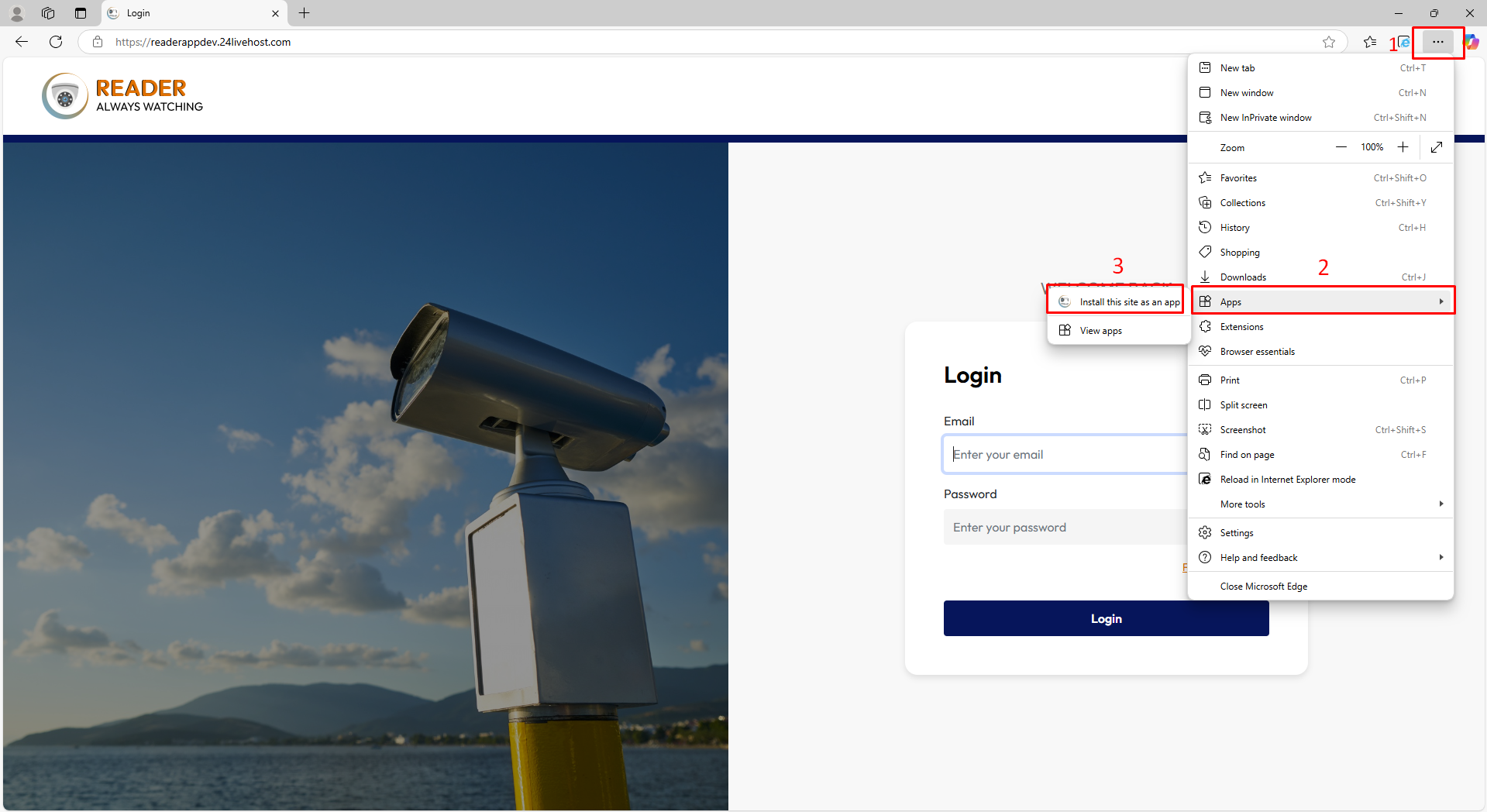
Install This Site as an App in Microsoft Edge
Click the three dots (⋯) in the top-right corner of Edge
Hover over Apps.
Select Install this site as an app.
Click Install in the pop-up window.
Launch the app from your Start Menu or Desktop.
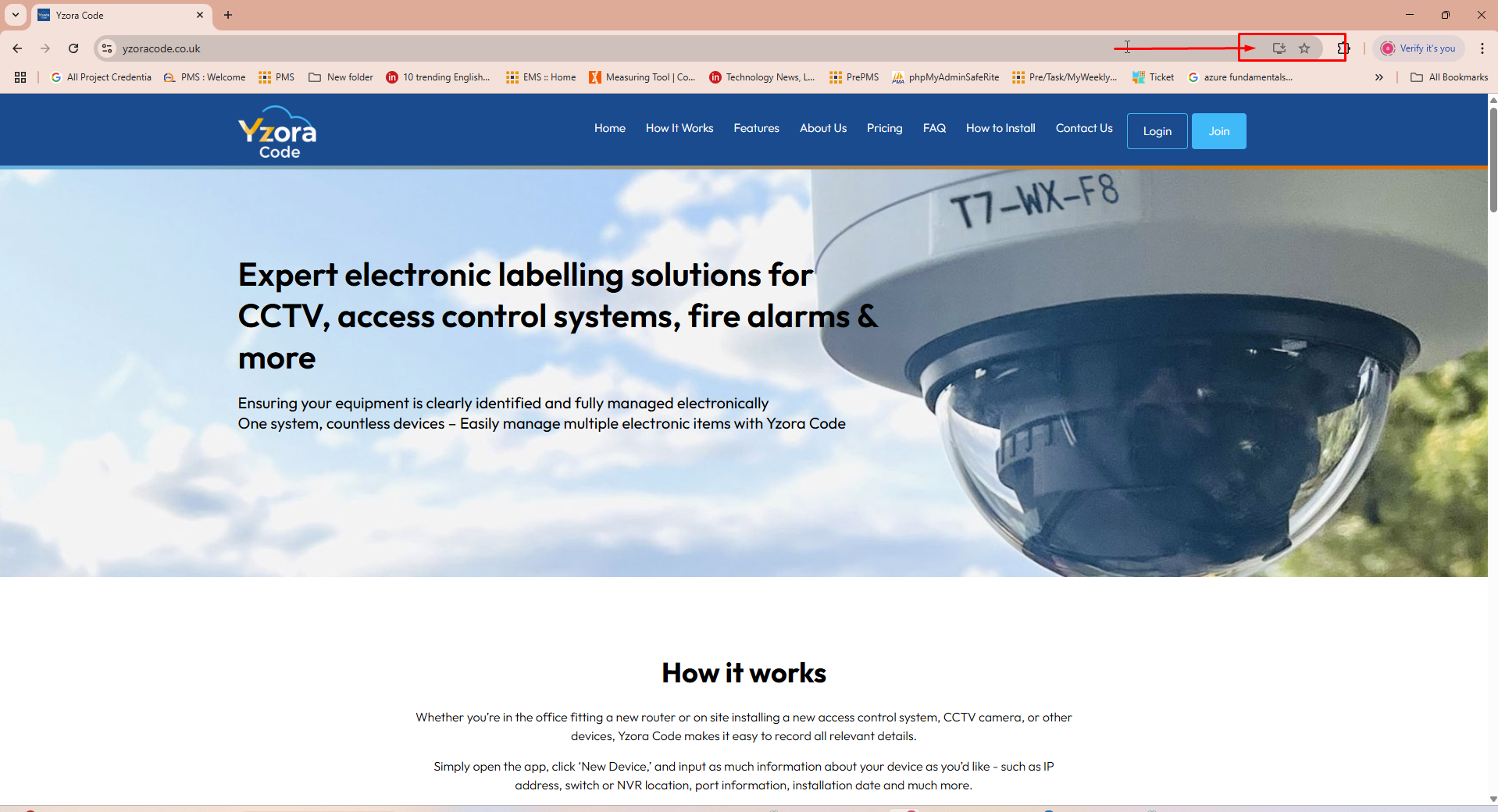
Install This Site as an App in Google Chrome
Open the website in Google Chrome
Click the Install icon (computer with arrow) on the right side of the address bar.
In the pop-up, click Install.
The site will open in its own window and can be launched from the Start Menu or Desktop.
Contact Us

Email Address
Address
1C Amberside Hemel Hempstead HP2 4TP